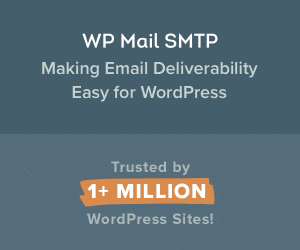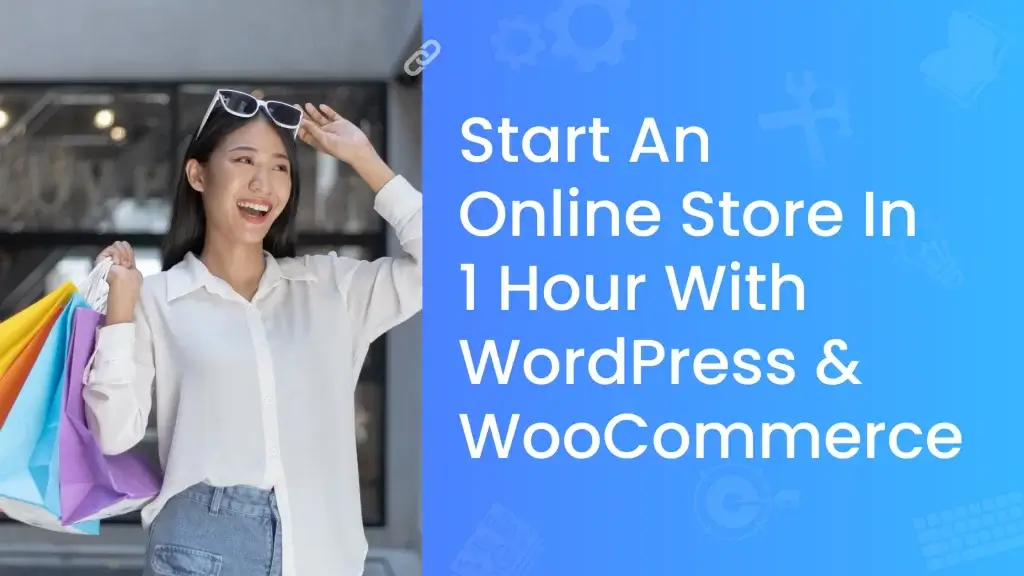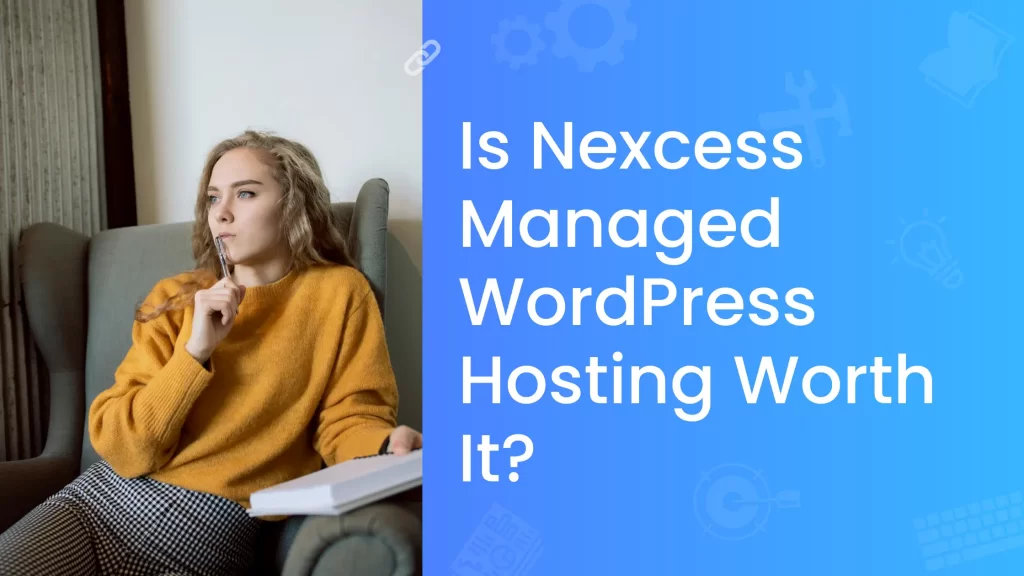I have seen a lot of people worrying about the status of the emails that they sent.
They think that email is delivered to their customer or not.
And they want more information about the emails they sent.
This email logging with WP Mail SMTP article is made especially for them.
While technology is growing fast, emails secure an important place in business communication because emails are fast and cheap.
In some cases, the email you sent from your website will end up in the spam folder.
For an eCommerce store, you may need to send lots of emails to your customers, like invoice bills, delivery information.
You have the responsibility to deliver the emails at the correct time and place.
This is where email logging comes.
In this article, we will see about email logging and the setup of the SMTP plugin on the wordpress website.

Table of Contents
ToggleWhat is email logging?
It is a record of all emails sent and received from your website.
That will contain information such as recipient, sender, date, time of the email.
It helps to find out if the email is sent or not.
Or it is delivered to the correct address or not.
Track every email that you sent from your wordpress website with this #1 SMTP plugin📧⚡#wordpress #smtpPlugin
Why do you need to check email logs on your website?
By doing email logging, you can track all emails.
The main use of email logging is you can make sure that the email to your customer or visitor is delivered or not.
Most of the websites contain forms.
With an email log enabled, when someone fills up the form, you will get email alerts.
And you can track which visitors got which emails of the emails were sent.
Is your website built with wordpress?
With the WP Mail SMTP plugin, you can improve the email deliverability of your website and log every email that is sent from your website.
What is WP Mail SMTP?
It is the #1 SMTP (secure mail transfer protocol) plugin in the world for wordpress.
Over 2million active installations.
With this plugin installed on your website,
You can send emails without ending up in the spam folder of your customers.
Email deliverability issues will be solved, you don’t need to hear any more from your customer that they haven’t received emails.
Check all your emails that are sent from your wordpress website and stay organized.
This plugin is supported on the wordpress website only.
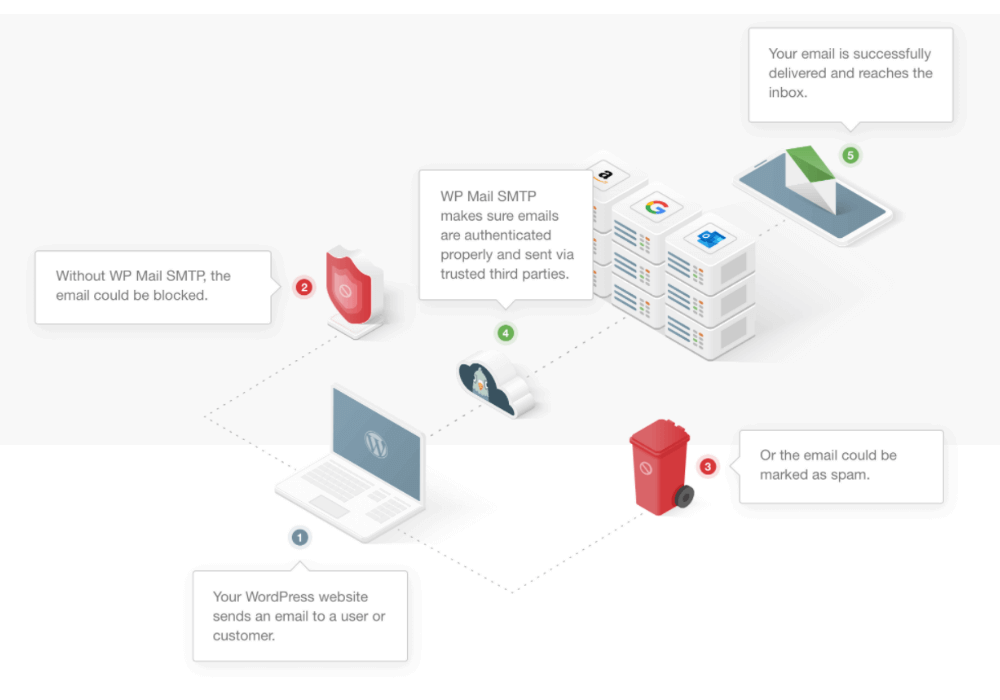
How to set up the WP Mail SMTP plugin in wordpress?
Let’s see how to install and set up this plugin on your wordpress website.
Step 1: Getting your plugin
First things first, buy this plugin on their official website.
Follow this link, WP Mail SMTP
It will take you to the homepage of the plugin website.
On the homepage, Click Get WP Mail SMTP.
On the pricing page, choose the plan you need, plans are starting from 49$/month.
With this plan, you can install this plugin on one website.
If you are a developer, going with developer plans is a great option.
Or, you can go with a starting plan, and later you can upgrade your plan.
They also provide a 100% money-back guarantee.

Step 2: Install and activate the plugin
To start setting up, you need to install and activate the plugin on your wordpress website.
Download the plugin from their website.
And go to your WordPress dashboard → Plugins → Add new → Upload plugin.
Upload the zip folder that you downloaded from their website.
Then, Activate it.
Step 3: Configuring the plugin
To start tracking emails, go to WordPress dashboard → WP Mail SMTP → Click Settings.
Now click on the email logs tab.

In this tab, enable log.
Now, you are all set to
- Record the details of every email sent from your website
- Track email status(delivered or not).
- Check the date and time of the email.
- Email address of the recipient.
- And you can also check the content type…
Once you enable email logs.
Another option will pop below the enable log option named log email content.
If you enable this option, you can keep track of all contents from all emails that are sent from your website.
Save all the settings by clicking save settings.
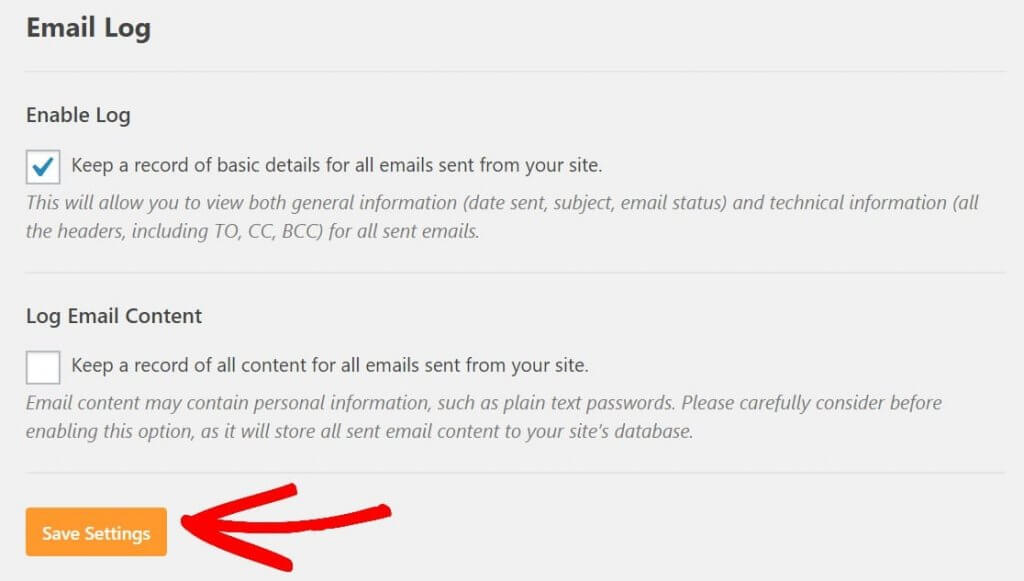
Step 4: Viewing your wordpress email logs
After you enable email logs, WP Mail SMTP starts to track every email sent from your website.
Where can I view the records of logged emails?
In your wordpress dashboard go to WP Mail SMTP → Click email logs to view logged emails.
Here, you can view details like the subject line, from address, to address, date, time of the email.
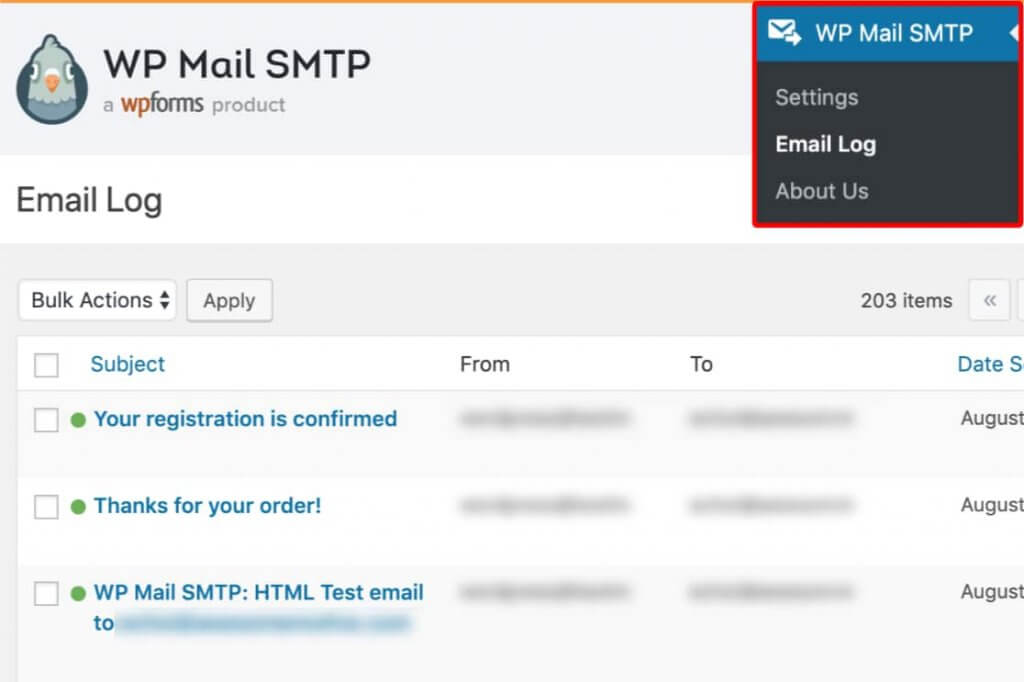
To view more information about the email, click the subject line of the email.
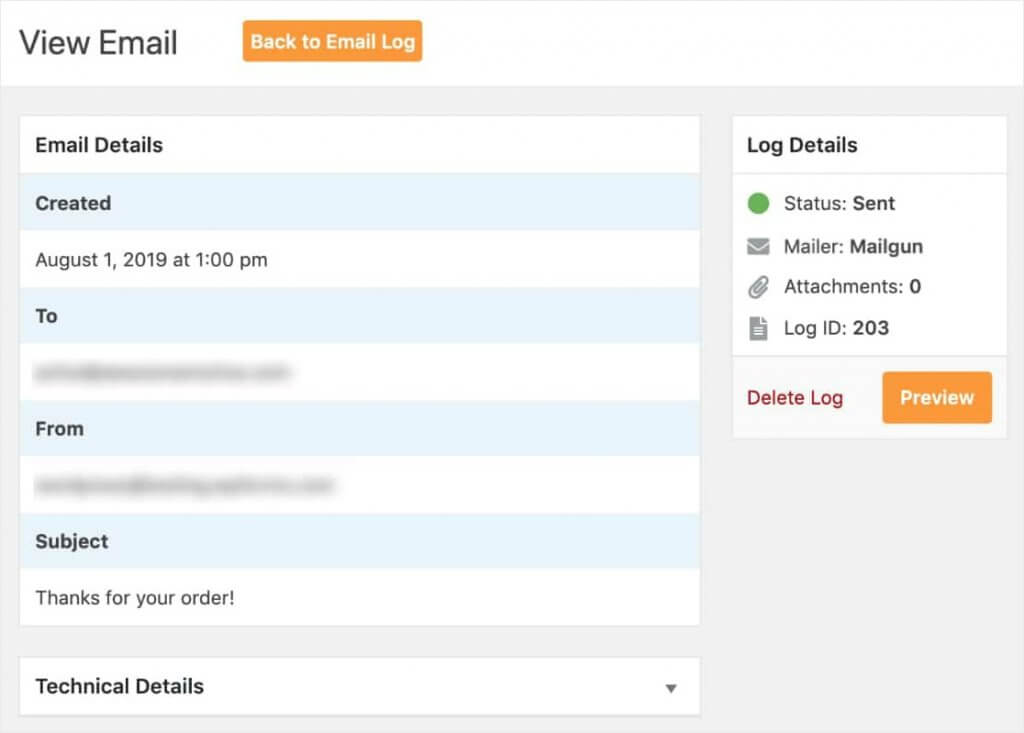
Here, you can preview or delete the log.
Conclusion:
I hope you understood the setup of email logging in wordpress.
If you need any help setting up, you can contact our team for free.
Hence, who needs this plugin?
I will say everyone, who has a wooCommerce shop or people sends lots of emails from their wordpress website.
This plugin comes with lots of other features like,
- White gloves setup
- Manage notifications
- Improves email deliverability of your wordpress website.
- Bypasses your emails in aggressive spam filters, No more spam emails.
If you are still with me, then I’m happy for you that you learned how to set up this plugin.
1 share = 1 virtual hug😅
Tata👋