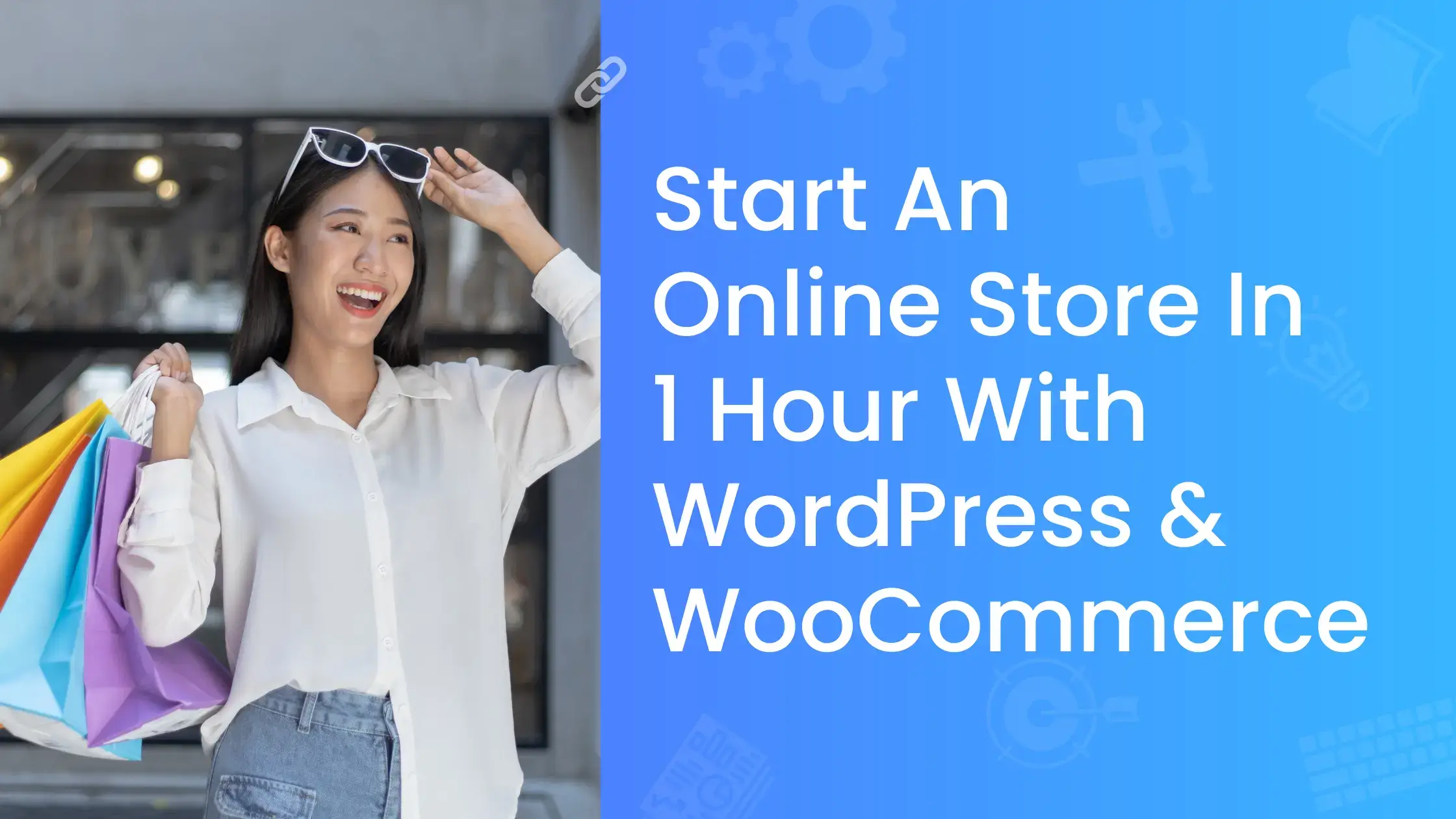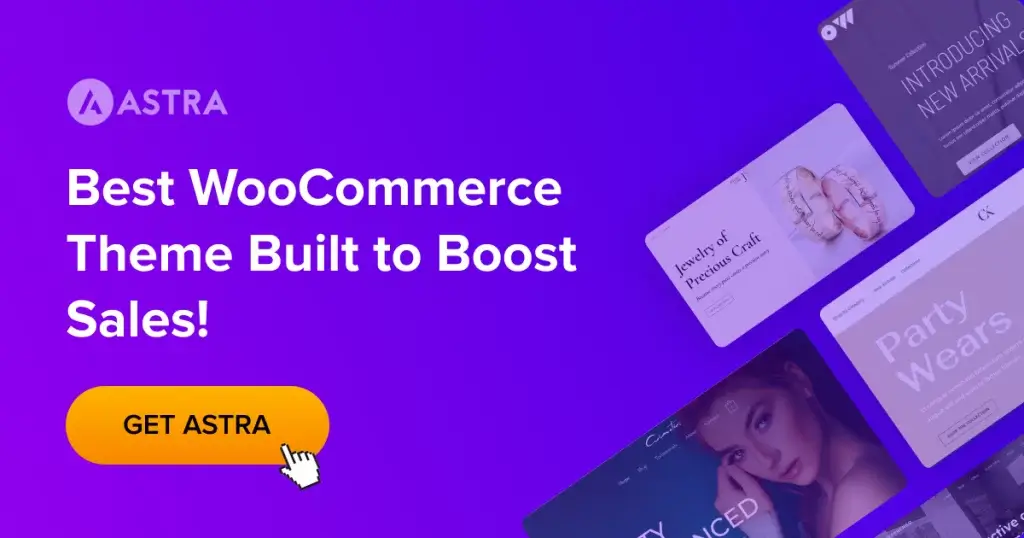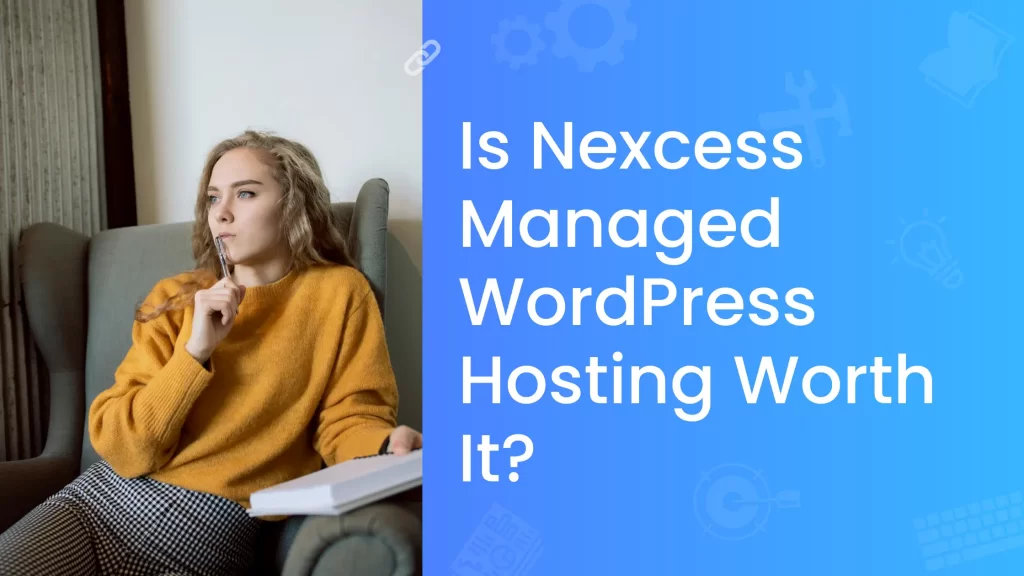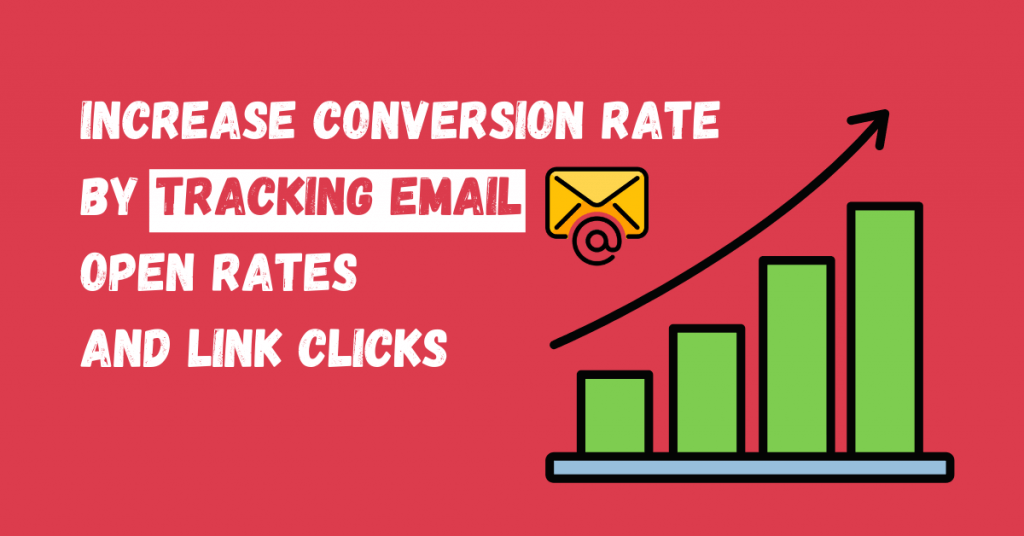If you’re looking to start an online store, WordPress and Woocommerce are the perfect combinations. With these platforms, you can create your online store in minutes, without any prior experience, and no coding knowledge is required.
Plus, both platforms offer a ton of features that make starting and running an online store so easy.
Everything will be covered in this blog post, from purchasing a domain and web hosting to creating your online store and marketing it online.
So what are you waiting for? Start your journey today to generate sales with our woocommerce guide to setting up an online store using WordPress and Woocommerce.
Table of Contents
ToggleWhat you’ll need to build a store
To create an eCommerce store and start selling online, you’ll need a few things to get started.
Let’s take a look at it first, and then we’ll start creating your online store.
The good news is that you don’t need to worry about money because WordPress and woocommerce, which are both free to use, will be used to develop the eCommerce store.
The only thing you have to spend money on is domain and web hosting, which will cost less than Starbucks coffee.
Domain and web hosting
First things first, you need to register a domain and get web hosting for your ecommerce store. These are essential for any kind of website.
The domain is the name of your online store or website, and it is how people will reach it on the internet. For instance, if you purchase the domain name “mystore”, www.mystore.com will go to your online store.
Make sure to pick a memorable domain name for your online store that is both unique and short. So that people can remember it easily.
In simple terms, web hosting is a place to store text, images, videos, and other website files. It paves a way to access the website on the internet.
For an eCommerce store, getting reliable web hosting from a platform is crucial. It will aid in making your store load more quickly online and improve customer experience.
Hostinger is a trustworthy and best web hosting provider in the market, you can get both domain and web hosting at Hostinger at the most affordable rates.
They offer a variety of web hosting such as cloud hosting, VPS hosting, and shared hosting, shared hosting is less costly when compared to other hostings.
You can go with shared hosting (around 2$/month) or cloud hosting (around 10$/month) based on your budget. If you have a good budget, then I recommend you to go with cloud hosting, because it offers lots of features and provides better performance.
Another reason to consider choosing hostinger is, that they provide free domain and ssl (which helps to protect your website from cyber-attacks) on most web hosting plans.
WordPress and WordPress theme
WordPress is a popular content management system (CMS) used by millions of websites. It helps you to create websites, ecommerce stores, and blog posts from scratch, or use existing templates provided by WordPress themes or plugin providers.
There are lots of advantages to choosing WordPress for creating your ecommerce store.
- No coding knowledge required
- Easy to create a website within minutes
- Offers a wide range of free themes and plugins
- Free of cost
- And more…
WooCommerce
WooCommerce is a popular ecommerce plugin for WordPress that allows businesses to create an online store quickly and easily.
It comes with a variety of features, including an easy-to-use checkout process, customizing your store’s look and feel, and managing your inventory with ease.
Additionally, WooCommerce helps you to collect payments from customers across the globe in various methods and processes the customer’s order with ease.
Installing WordPress
I assume you have purchased domain and web hosting from Hostinger, now follow the steps mentioned below to install wordpress on your website.
If you already purchased web hosting from another hosting provider, still you can follow the same procedure, installing wordpress on your website is the same on all web hosting platforms.
Here, we will use Hostinger’s custom panel named Hpanel to install WordPress. If you have another web hosting, then you need to go to the Cpanel or custom panel of the web hosting provider.
Login to your Hostinger account → Go to hosting → Click on a domain where you wanted to install WordPress → Look for an auto installer.

Click Auto installer, then select WordPress and enter your store name, admin email, admin username, and admin password.
Make sure to create a strong password, it will be used to access your store backend for controlling the website like adding the product, and managing orders like that.
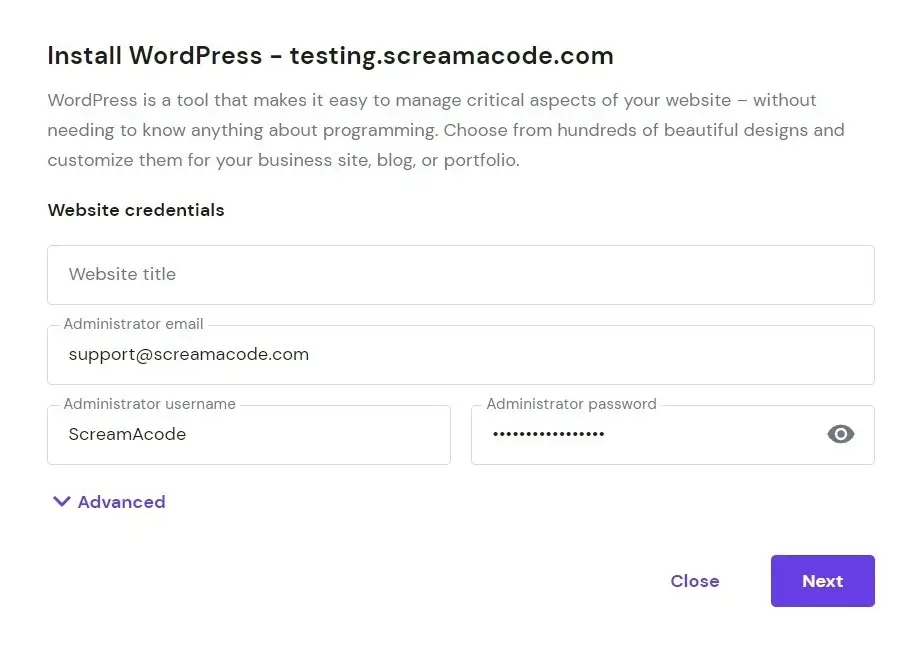
Once you fill those fields, click “Next” keep everything as is it, and press “Install” on the next tab.
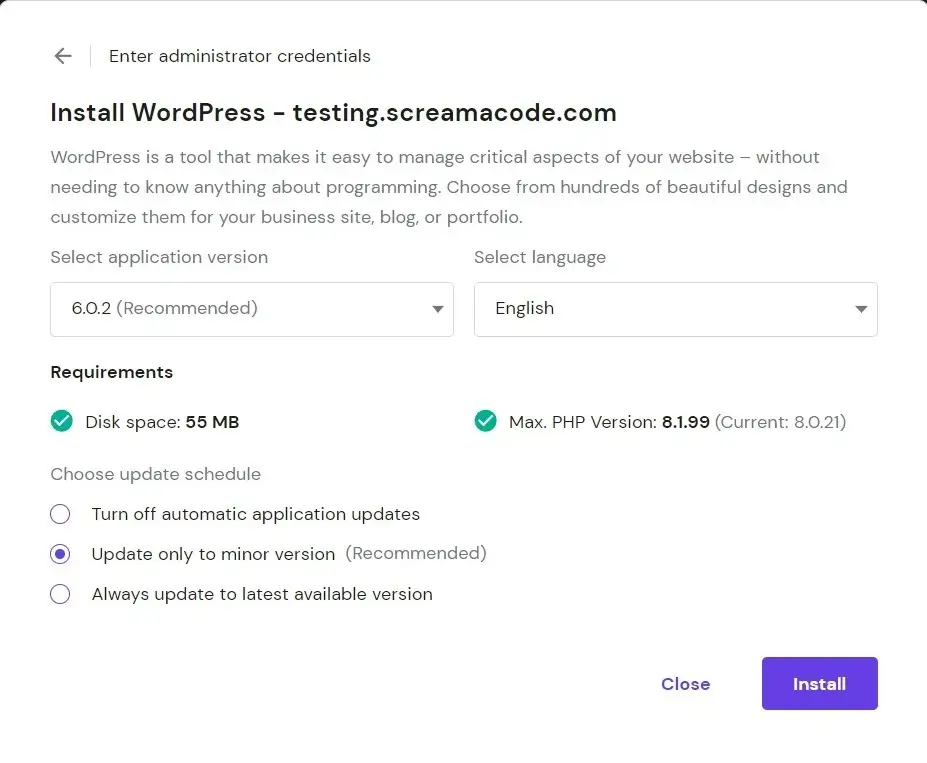
Go to your website, you will see a page like the one below, well done! you are ready to start creating your website.

Installing a WordPress theme
You have successfully installed WordPress on your website, now, we need to choose a theme for your eCommerce store.
There are many WordPress themes available on the internet, but which one is the best for you?
Choosing the perfect theme is essential, it is like the body of your website, if you fail to choose a good theme, then your website will load slow, not be able to rank search engines and your business will lose potential customers.
Astra is a top WordPress theme that is well built, has good code quality, offers lots of advanced features, and is also optimized for seo.
Astra also offers a wide variety of pre-made templates for all kinds of industries, including business, travel, education, eCommerce, entertainment, and more that you can use if you don’t create the website from scratch
To install the Astra WordPress theme on your website, access your store backend by adding “wp-admin” next to your domain name like this → https://mystore.com/wp-admin – and enter the email and password we created earlier while installing WordPress to access the backend of your eCommerce store.
In the left sidebar of your store backend, click appearance → themes → Add New
Then, type Astra in the search box to find the Astra theme → Install the theme → Activate the theme.
Now, we have installed the Astra theme on your website, next step is to install woocommerce and other necessary plugins.
Before that, I want to tell you one thing, Astra has a paid version of this theme also, which offers lots of awesome features like advanced layouts, more woocommerce controls, a mega menu, and more. It will add lots of benefits to your eCommerce store.
If you want to build a more advanced eCommerce store, then you can get this paid version of Astra, which costs around 47$/per year.
Here, we’re going to create a website with a free version of the Astra theme.
Installing WooCommerce and necessary plugins
Let’s install the WooCommerce plugin, to install the same way we used it for installing an Astra theme, but, instead of going to appearance, click the plugin in the sidebar.
In the left sidebar of your store backend, click plugins → Add New → Search for WooCommerce → choose the one which has 5 million active installations → Install the plugin.
Enter all required details in the WooCommerce plugin page to activate the plugin.
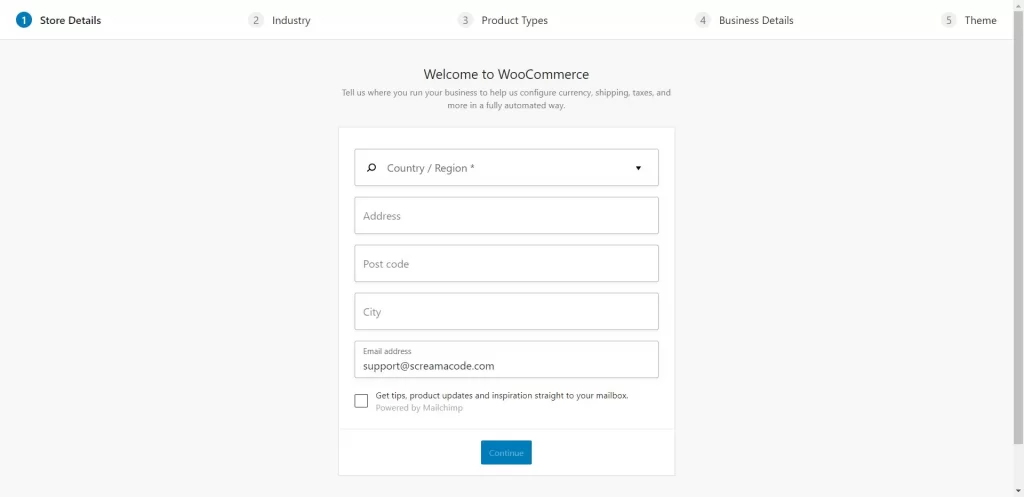
We will explore more about WooCommerce like adding your products, setting up taxes, payments, and shipping fees later in this guide.
Now, let’s install some essential plugins for your ecommerce store mentioned below, then jump to the next section, an interesting part of this WooCommerce guide, where we will create an eCommerce store.
Essential Plugins are as follows;
- Rankmath (For optimizing your store for SEO)
- Stripe, Paypal & Razorpay ( For getting payments from customers)
- Wpforms (Contact Form)
- Litespeed cache (To speed up your store)
- Tidio (For adding Live Chat to your store)
Build an online store
So far, we have configured and installed everything to get started, now, we have come to an interesting part of this guide, you all have been waiting for, without further due, let’s get started.
Now, We have two options to create an ecommerce store;
- Using a pre-made template provided by Astra – This is for people, who don’t have time to create the website from scratch;
- Creating the eCommerce store from Scratch – For people who want to create a unique-looking eCommerce store, it requires some time and good WordPress knowledge.
Let’s look at the two possibilities for setting up an online store.
Using a pre-made Astra template:
For this method, we have to first install a plugin called Starter Templates, which is a part of the Astra family.
To install this plugin, follow the same procedure we used for installing plugins earlier in this WooCommerce guide.
Once you installed and activated the Starter Templates plugin, go to Appearance → Click Starter Templates → Click Build Your Website Now → Choose Elementor
Now, you can browse through a variety of pre-made templates suitable for lots of industries.

Since we’re creating an eCommerce store, type “ecommerce” in the search box and you can choose the one you like for your eCommerce.
You can see some templates labeled by “Premium” if you have a paid version of Astra, then you will have access to those pre-made templates also.
I like to go with the Plant Shop template (Free Version).
To install this template on our website, click on that template and we have to configure some basic things such as changing logos, colors, and fonts. Let’s do this!
Upload your logo and continue to the next step.

Now, it’s time to choose the fonts and colors for the eCommerce store; Choose the good color and fonts or leave it as it is, and click Continue.

This is the final step, click submit & build my website, this process will take 1- 2mins to build your website.
Once done, Click “view your website”!
Woohoo! Your online store has been set up successfully!
Now, we need to replace the images and text on our online store. To do this, go to the page you want to edit, and click “Edit With Elementor” on the top bar of your store.
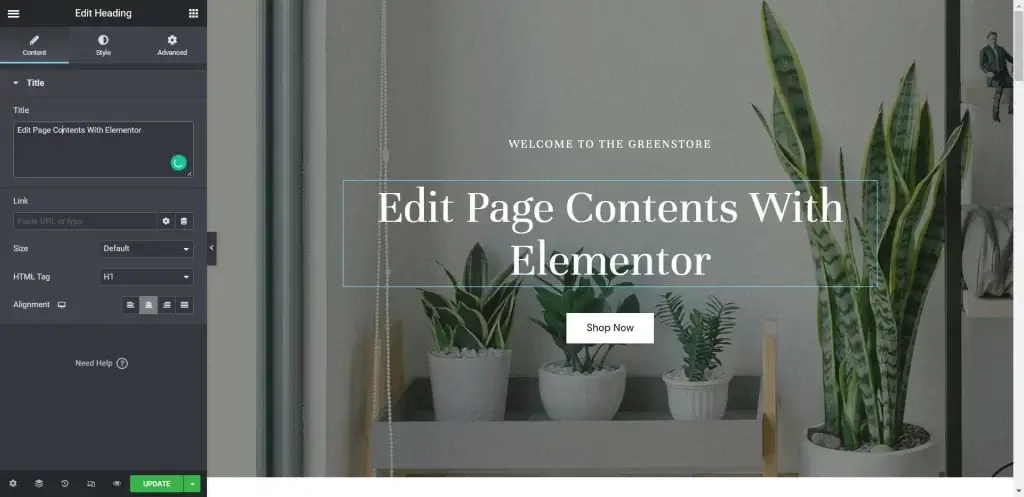
Using the Elementor page builder, you can easily change text and images wherever you want or you can also add extra blocks as you want.
Building an eCommerce store from scratch:
We have seen the creation of an eCommerce store using pre-made Astra templates, while we saved lots of time in development.
It also has a disadvantage that since these templates are available to all people, some people may already build their eCommerce store using this template because of that, your store will not be a unique one,
To rectify this, you can create a website from scratch without using any premade templates.
Developing a website from scratch with page builders like elementor will take some time and effort, but investing in it is a great thing because you can create unique and attractive websites.
I recommend you to follow this guide for more details on developing a website from scratch or hire a freelancer to do this.
Setting up your online store
We have successfully completed creating our eCommerce store, now it’s time to add some finishing touches to make it more powerful.
Adding products
Time to add some products to your eCommerce store, before that, I like to delete the existing dummy products.
In the left sidebar of your store backend, click Products → delete the existing products → click Add New
Now, to add a new product, you have to enter some basic things, which are important for seo purposes also, follow these steps;
- Enter a product name (Eg: Good Sweater)
- Enter a short description of your product
- Upload product images and gallery (you can use Canva for creating cool product images)
- Set product categories and tags
- Set regular and sale price
- Set SKU ( If you have a warehouse)
Hit “Publish” to add the product and see the product by going to the front end of your online store.
You can also sell digital downloadable products or affiliate products on your WooCommerce online store.
Shipping
Shipping is one of the crucial factors for online store businesses delivering products directly to customers’ places.
With WooCommerce, you can create shipping methods based on various specific zones easily.
Let’s say, you are from India, then you can offer “Free shipping” for your nearby states, and charge a “Flat Rate” for customers ordered from countries like America.
To set up shipping zones, go to store backend → WooCommerce → Settings → Shipping Zones → Add Shipping Zone
Here, you can choose zone regions and set shipping methods like Free Shipping, Local Pick Up, or Flat Rates based on the regions.

Also, you can also set shipping fees and taxes for Flat Rate and Local Pickup methods, and if you are using any courier service provider to deliver your products, you can integrate their shipping methods and rates with WooCommerce.
Taxes
Setting up taxes based on the customer’s location is the thing I hate the most when creating an eCommerce store because we need to input taxes for each country manually, it will take a lot of time and effort.
But, we can ease this process by letting WooCommerce calculate taxes based on the customer’s address automatically.
To do this, we need to install a plugin called WooCommerce Tax.
Once installed, go to store backend → WooCommerce → Settings → General→ Enable Taxes And Calculations

Now, Save the changes and the Taxes tab will appear, choose “Enable Automated Taxes” and hit save.

Now the big burden is gone by adding the WooCommerce Tax plugin.
Payments
For receiving payment from your customers worldwide, you need to set up a payment gateway on your WooCommerce online store.
WooCommerce by default accepts PayPal, cash on delivery, and Stripe payment gateways.
To begin setting up payment methods for your eCommerce store, you need to create an account on payment gateway providers like Stripe and PayPal.
Then, on your WooCommerce dashboard, enter the API keys you got from the payment gateway provider to start accepting payments from customers.

Through third-party plugins, WooCommerce users have access to a wide variety of additional payment options. If you require them, you can install them later.
Providing multiple payment options for your customers will help them to make the purchase easier.
Testing your store
You should test your eCommerce store before making it available to customers. It will help you find any bugs if they exist and rectify them as soon as possible.
Let me tell you some basic things to test your online eCommerce store;
- Make sure to check that every page is responsive to all devices (Laptop, Tablet, Mobile)
- Make sure Important pages like Privacy policy, terms and conditions, refund policy, and contact pages are created.
- Choose any product and place the order using a test card and check if the order is placed or not.
- Check your inbox to see whether emails from your store like order confirmations received or not
- Check your Stripe or PayPal dashboard, to see whether payment is received or not
Promoting your online store
Your job is not done yet after creating the online store, you have to promote your products through various methods to generate sales, let’s see how can we achieve this in various marketing methods;
SEO
Search engine optimization (SEO) is the process of improving your website’s visibility on search engines. It can be done through a variety of methods, such as creating quality content, designing a responsive website, and setting up an effective foundation for marketing your site.
Additionally, it’s important to make sure that your site is updated regularly with new features and content so that visitors feel welcome and engaged. If done correctly, SEO can help improve your traffic and revenue.
If your ecommerce store is built with wordpress, you have lots of advantages, you can use tools like Rankmath to help you optimize your website SEO.
In order to achieve better rankings on Google, Yahoo!, and other search engines, you need to do a good job of optimizing your website for the keywords that are likely to be searchers for your product or service. You should also research the different methods available to achieve better rankings including writing blogs, link building, and social media marketing
Content marketing
One of the most important things you can do when promoting your online store is to create quality content that engages customers.
This can be done in a number of ways, but one of the most effective and affordable methods is through blog posts.
Blog posts are a great way to share information about your business with potential and current customers, as well as to introduce new products or services.
They can also be used as a marketing tool to generate leads and sales.
Creating good quality blog posts won’t be easy, but it’s essential for any online store that wants to grow its customer base.
Email marketing
Email marketing is a popular way to promote your online store. By sending newsletters and emails to your customers, you can reach new potential customers and keep them engaged with your store.
The goal of email marketing is to create a relationship with potential customers and ensure that they make a purchase from your online store.
Email marketing can help you build brand awareness and grow sales. You can use email marketing to:
- promote your products
- send out customer surveys
- send out promotional content in the form of emails and newsletters
- send out deals and offers
PPC advertising
PPC advertising is a great way to promote your online store. PPC advertising is a form of marketing that uses paid search results to promote your website or product.
Paid search is a method of advertising that uses money to target ads on websites and other online platforms.
The ads are placed on Google, Yahoo, and other major search engines, and they are specifically chosen based on the keywords you have been bidding on.
It’s an effective way to bring in new customers and drive traffic to your store. PPC advertising can be used in a number of ways, including on website banners, email campaigns, and social media sites.
You can also use PPC to reach out to customers through phone calls, emails, and other methods.
Social media marketing
Social media marketing is one of the most effective ways to promote an eCommerce store, it is important to use social media marketing in a strategic way.
By using popular social media platforms such as Facebook, Twitter, and Instagram, you can connect with potential customers and promote your store to them.
In addition, you can also create magnetic content that promotes your store and its unique selling proposition.
Wrapping Up
Setting up and running an online store with wordpress and woocommerce is simple and will take only a few hours.
By following the simple steps I shared, you can create a successful store that will be enjoyed by customers.
In order to generate traffic to your ecommerce store, SEO is important in order to rank your store higher on search engines, and content marketing is essential in order to create engaging content that will help drive traffic to your store.
You can also use email marketing and social media marketing to reach a larger audience and promote your store more effectively.
If you find this article useful, kindly share it with your friends and colleagues. It will help us to produce more valuable content like this.
And best of luck with your ecommerce business 🤗